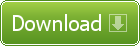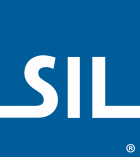Introducing Keyman for macOS
Keyman for macOS brings an extensive library of keyboards for over 2000 languages to macOS. You can even create your own custom keyboards with Keyman Developer 16.0 (a Windows product).
Our unique virtual keyboard technology makes it easy to type in all your programs, including Microsoft Office, Adobe Creative Suite, internet browsers and more, as well as supporting the latest version of macOS.
As with all Keyman products, Keyman for macOS is completely free. The feature grid below details what's available in the current version of Keyman for macOS:
| Feature | macOS Support |
|---|---|
| World-leading input methods for thousands of languages |  |
| Create your own custom keyboards |  |
| Keyboard switching hotkeys | |
baselayout() statement |
|
if() statement |
 (except options forms) (except options forms) |
&language store |
|
| mnemonic layouts (always US base layout) | |
| IMX support (e.g. Chinese keyboard) |
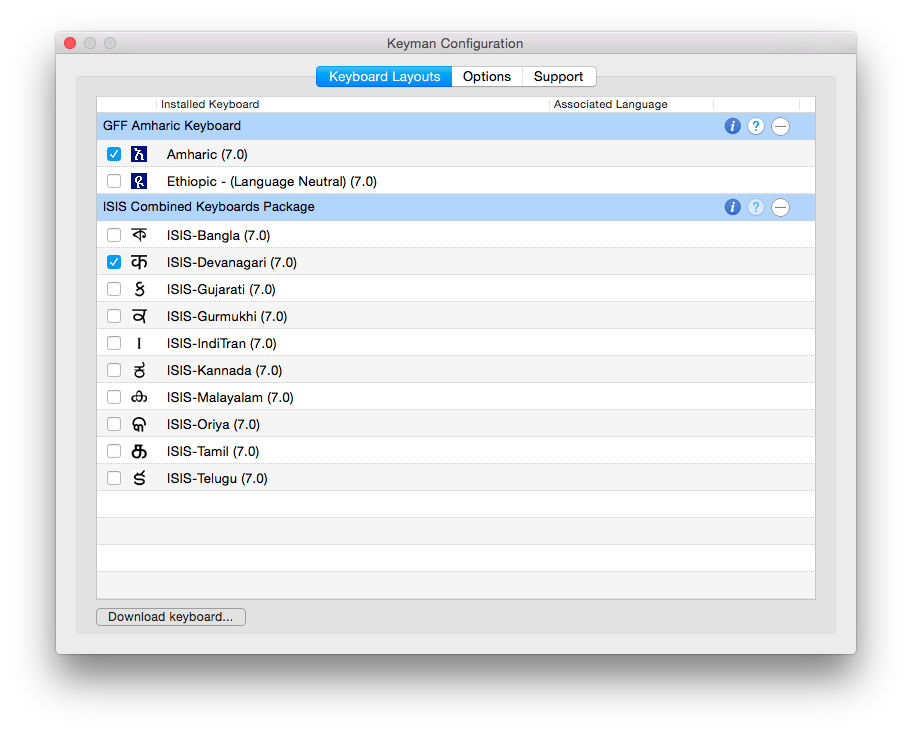
Frequently Asked Questions
Q. How do I install Keyman for macOS?
A. Visit Keyman for macOS help to learn how to install and start using Keyman on macOS.
Q. What versions of macOS will Keyman work with?
A. Keyman is compatible with OS X Yosemite (10.10) and later.
Q. Will my existing Keyman for Windows keyboards work with Keyman for macOS?
A. Most keyboards will work without change, and even without recompiling. A small subset of keyboards require features which are not yet available in Keyman for macOS. These features will be progressively implemented. Keyman for macOS will inform you when you attempt to install a keyboard if it is using a currently unsupported feature.
Q. What languages does Keyman support?
A. The short answer is a lot! With keyboards for over 2000 languages, there's a very good chance we have yours covered. You can search for a keyboard for your language here. If we don't already have a keyboard available, you can use Keyman Developer 16.0 (Windows only) to build one!
Q. Are there any known issues?
A. Here are a few of the known issues:
- Keyboards involving SMP characters (code points U+10000–U+10FFFF) aren't correctly processing the characters.
- Keyman has compatibility issues with certain applications
- On some computers, you need to allow “apps from anywhere” in security in order for Keyman to start.
- The Keyman Configuration window should not be on top of other applications.