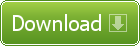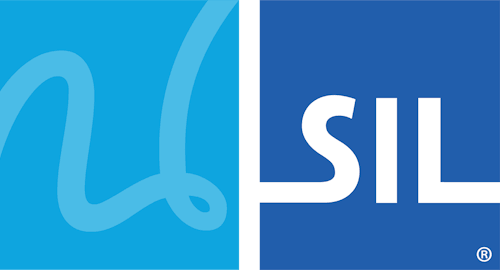Introducing Keyman for Linux
Keyman for Linux makes it possible to type in over 2000 languages in any Linux application. Create your own custom keyboards with Keyman Developer 17.0*.
Keyman for Linux also supports KMFL keyboards, so your existing KMFL keyboards will continue to work.
* Keyman Developer is currently a Windows-only product; however, the command line compiler kmcomp runs in WINE.
Want to try the Keyman for Linux 18.0 Beta? Learn more
As with all Keyman products, Keyman for Linux is completely free and open-source. The feature grid below details the technical differences in functionality between Keyman for Windows, and the current version of Keyman for Linux:
| Feature | Windows Support | Linux Support |
|---|---|---|
| World-leading input methods for thousands of languages |  |
 |
| Create your own custom keyboards |  |
 |
| Keyboard switching hotkeys |  |
|
baselayout() statement |
 |
|
if() statement |
 |
 |
| mnemonic layouts (always US base layout) |  |
|
| IMX support (e.g. Chinese keyboard) |  |
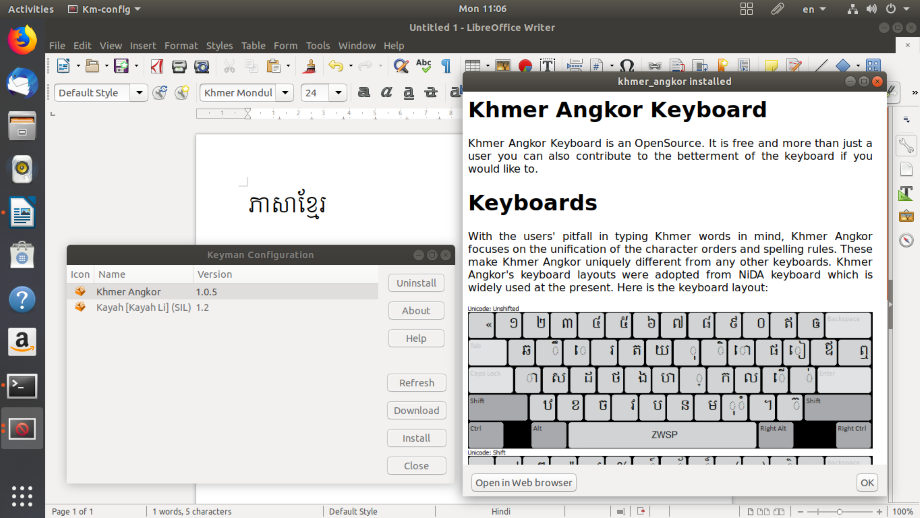
Frequently Asked Questions
Q. What Linux distros will Keyman work with?
A. Keyman is built for amd64 architecture and runs on Debian, Ubuntu, Wasta Linux. It can be compiled to run from source in most distributions.
Q. How do I install Keyman for Linux?
A. Ubuntu: Keyman for Linux can be installed via launchpad:
sudo add-apt-repository ppa:keymanapp/keyman
sudo apt install keyman onboard-keymanKeyman for Linux can also be installed from packages.sil.org:
(wget -O- https://packages.sil.org/keys/pso-keyring-2016.gpg | \
sudo tee /etc/apt/trusted.gpg.d/pso-keyring-2016.gpg)&>/dev/null
(. /etc/os-release && sudo tee /etc/apt/sources.list.d/packages-sil-org.list >/dev/null \
<<< "deb http://packages.sil.org/ubuntu $UBUNTU_CODENAME main")
sudo apt update
sudo apt install keyman onboard-keyman
Q. How do I install a Keyman keyboard?
A. From the launcher, enter: Keyman keyboards
This brings up a configuration panel where you can "Download" Keyman keyboards from the cloud repository. You can also "Install" keyboards via local .kmp keyboard packages. In some keyboard packages, you might need to add the keyboard to IBus by adding an "Other" input source. See help.keyman-staging.com for more details on installing a keyboard.
Q. How do I get the on-screen keyboard?
A. From the launcher, enter: onboard
Q. Does Keyman for Linux work with Wayland?
A. Wayland is supported in Keyman 17.0 onward. See issue #4273 for more information.
Q. What's the relationship between Keyman for Linux and KMFL?
A. Keyman for Linux and KMFL are released together in the Keyman PPA, but are separate. The installation instructions above will install Keyman, not KMFL.
Q. Can I have Keyman for Linux and KMFL installed at the same time?
A. Yes. To install KMFL on Ubuntu:
sudo add-apt-repository ppa:keymanapp/keyman
sudo apt install ibus-kmflQ. If I already had KMFL installed, how can I uninstall KMFL before installing Keyman?
A. It is good to remove any keyboards from ibus e.g. KMFL keyboards before you remove KMFL. Then, to remove KMFL:
sudo dpkg --purge ibus-kmfl libkmflQ. Will my existing Windows Keyman keyboard work with Keyman for Linux?
A. Most keyboards will work without change. A small subset of keyboards require features which are not yet available in Keyman for Linux. These features will be progressively implemented.
Q. I found a bug. Where can I report it?
A. Please report bugs through the SIL Keyman Community.
Q. What languages does Keyman support?
A. The short answer is a lot! With keyboards for over 2000 languages, there's a very good chance we have yours covered. You can search for a keyboard for your language here. If we don't already have a keyboard available, you can use Keyman Developer to build one!
Q. Will you help me install Keyman?
A. Because we are offering this as a free download, we can not provide direct technical support. Please direct support enquiries to the SIL Keyman Community.
Q. Are there any known issues?
A. All known issues are listed in our GitHub repository.